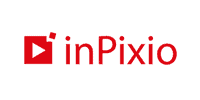
Visit InPixio Photo StudioUp To 50% Off Free Trial Coupons
| Editor's Rating | |
|---|---|
| Overall | |
| Features | |
| Price | |
| Customer Service | |
Positives
- Wide range of features
- Smart cutting tool
- Clean, well-designed interface
- Custom presets
- Deep, professional editing tools
Negatives
- Can’t fine-tune default presets
- Limited customer support

Photo-editing software is a complicated beast. Add too few features, and the user will complain about the lack of tools. Add too many, and the user will stare at the interface like a deer in headlights because they have no idea where to find what they need. InPixio has decided to tackle this issue by offering two difficulty levels to choose from, as well as the option to customize the workspace to your heart’s content. The Parisian developer’s Photo Studio software comes with a great range of features that allow you to edit images like a professional – with access to even more tools available in the Pro and Ultimate versions. The Standard subscription costs $49.99 a year, but it’s well worth it when you consider how much bang you’re getting for your buck. If you’re still on the fence, then the 5-day free trial provides you with an excellent opportunity to check out every feature and function that Photo Studio has to offer.
Features
Photo Studio provides a wide array of tools to help you touch up or modify images entirely, remove objects, crop edges, make images clearer or blurrier, and even completely or partially replace the sky. InPixio also offers several video tutorials that teach you how to use the editor to its fullest potential.
The software’s interface is very well-designed, with clear text and adequate spacing between elements, a large workspace, and minimizable menus to help you better organize your workspace. It makes editing with the software more comfortable since there’s no squinting to read tiny UI text or scrolling for ages to find the tool you need.
The use of icons to categorize the different available sections helps keep things condensed and compact, although it takes some time to remember where specific effects or tools are stored. The icons themselves are fairly intuitive, offering enough information for you to identify their meaning at a glance.
Editing
There are several quality-of-life features that are easy to overlook but that improve the app’s overall usability. For example, fine-tuning the adjustments you’ve made to a photo by typing in the number is incredibly useful. The same goes for toggling effect visibility, viewing a side-by-side comparison with the original image, as well as toggling and tuning auto-correction.
Tools and Effects
The use of presets is one of Photo Studio’s main attractions. But while it offers a wide array of presets, they offer little in the way of customization as it’s possible to manually adjust each setting after applying a preset, but not to edit and save the presets themselves. However, there is a workaround to this: you can create and save your own presets. Even though it’s not ideal, spending a bit of time on creating your own and then applying them later rather than adjusting values each time will save you hours down the line.
This is especially useful for small businesses that might want to create simple social media images but don’t have the resources to hire someone specifically for the task. InPixio Photo Studio seems particularly well-suited for this purpose thanks to the array of rather specialized overlays, which feature the sort of colorful geometric styles that you regularly see on Facebook header images.
Removing objects or people is also very easy with InPixio Photo Studio. It’s as simple as selecting the tool, brushing over the element that you wish to remove, and confirming your selection. The app does a good job, although a second attempt may be necessary to remove all traces – especially with objects that don’t stick out as much from their environment. Aside from the brush method, you can also use a lasso tool or rectangle (or polygon) selection to mark those elements you want removed.
Additional Extras
A lot of emphasis is placed on dehazing and noise reduction, which round out a decent trio of enhancement tools when paired with clarity adjustments. While you won’t always get perfect results, the overall image will at least look better in most cases. You can fine-tune how much you want to apply each effect to obtain the best possible results, so it’s not totally out of your control.
Replacing the sky in your photo has never been easier thanks to Photo Studio’s AI-assisted sky tool. The AI automatically selects the area that needs replacing, leaving you with the task of choosing which of the various sky templates you prefer. Once you’ve made up your mind, InPixio Photo Studio gives you the option of adjusting the temperature, exposure, and scale of your new sky. Naturally, you can adjust the color of the foreground as well to make the colors feel more natural – or unnatural if that’s what you’re aiming for.
If you’re more of a hands-on person, you can choose to manually create the selection instead of using Photo Studio’s AI. As is the case with removing objects, you’re presented with a multitude of tools to help you map out the point of focus. This tool goes further, allowing you to either map out the part you want replaced, or the part you want to keep intact.
Import & Export
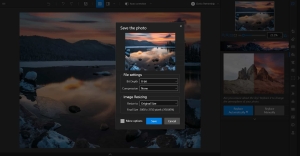 Photo Studio supports the most common file types, as well as a few untypical types like .DIB, .JXR, and so on. As such you can be sure that your photography will be supported, with the software having been updated to support even more RAW formats.
Photo Studio supports the most common file types, as well as a few untypical types like .DIB, .JXR, and so on. As such you can be sure that your photography will be supported, with the software having been updated to support even more RAW formats.
There is a lot of control over the exporting process, allowing for the manipulation of compression, file size, and even the ICC profile to be used – especially notable for high-end users. However, the software exports as JPEG by default, with the only other options being PNG and TIFF. They’re all solid standards, but a bit more adaptability here would be appreciated.
Another useful feature is being able to edit the metadata before or during the exporting process. You can fill in your personal details, location, copyright, description, and more. Professional users will be particularly thrilled about this since it allows you to have the image ready for posting once exported.
Sharing
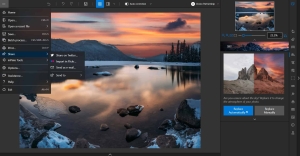 In recent years, photo editing software has started offering more and more options to share your photos to social media. So it’s a bit of a surprise that InPixio Photo Studio currently has only two options for social sharing – Twitter and Flickr. This streamlines the process of uploading to two of the more important options, but for everything else, you’ll need to export the image and upload it manually. You can, however, send images directly via email, which is a nice boon.
In recent years, photo editing software has started offering more and more options to share your photos to social media. So it’s a bit of a surprise that InPixio Photo Studio currently has only two options for social sharing – Twitter and Flickr. This streamlines the process of uploading to two of the more important options, but for everything else, you’ll need to export the image and upload it manually. You can, however, send images directly via email, which is a nice boon.
To highlight the compatibility across InPixio’s different software, the share section also allows for direct transfers to Photo Focus and Photo Maximizer if you own them. However, it’s not much faster than just importing them directly into the software you need to use. Although it’s a nice feature to have, it’s not one that will make much of a difference.
Platforms
As a downloadable software, Photo Studio is obviously limited to the operating systems that InPixio supports. While the PC and Mac versions are kept separate in terms of their versioning, both sides of the desktop computer market are catered to. However, there is an equivalent mobile app available only for iOS.
In the app, many of the filters, effects, and even some tools are restricted only to paid users, yet even premium members will find that – when compared to the bigger, desktop version – there aren’t that many options. InPixio Photo Studio’s mobile app is well-designed with a familiar Instagram-style layout and is simple to use, but doesn’t offer quite enough functions to make it worth downloading – whether you choose to pay the low premium fee or not. While it is by no means a bad app, there are better, more feature-filled equivalents already available.
Pricing
As is common with downloadable editing software, InPixio Photo Studio works on a license-based system and offers three plans. The Standard subscription costs $49.99 and unlocks most of the available tools with the exception of certain functions like sky replacement or noise and haze reduction. The Pro plan comes in at $59.99 and is naturally the most complete version, with all features available in addition to many extra filters, frames, and textures.
You can also pick up the Ultimate package for $99.99, which gives you access to InPixio’s Photo Maximizer – a handy piece of software that can enlarge photos up to 1000%. You will also gain access to Photo Focus, which InPixio promises can make blurry photos sharp and clear.
The confusion surrounding what is and isn’t available in the two higher-end packages isn’t clarified much by testing the software. The 5-day free trial has everything unlocked and can be used without restrictions, the only issue being the watermark that is applied to all exported images.
Then there’s a forever-free version only available for Windows, which comes with the core feature set – meaning adjustments for colors, brightness, saturation, and the like – alongside a selection of presets and all frames and overlays. However, more complex tools like the useful gradients or noise/haze reduction are either blocked or will apply a watermark when used.
Customer Service
If you ever find yourself facing difficulties with Photo Studio or any other InPixio products, then there are various options to help you untangle yourself. Firstly, InPixio has put together a vast FAQ section known as the Knowledge Base, where you can find solutions to the most common issues users have encountered.
There’s also the option of opening a chat on their website, which will put you in touch with their assistance bot. You can type in your questions, and the AI will do its best to provide you with the relevant article. If you require more in-depth assistance, then the bot will offer you the option of getting in touch with InPixio’s customer support team by leaving them a description of the issue you’re encountering. After that, they’ll do their best to quickly reply to you via email. You can also contact them this way by selecting the assistance button inside InPixio Photo Studio’s drop-menu.
Another alternative is to post a question in their community forum, where customer support representatives do their best to leave helpful comments and instructions for everyone. It’s far from the most ideal method though, and you’re probably better off contacting support directly.
Bottom Line
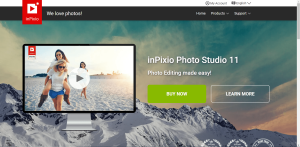 When compared to other photo-editing software, InPixio Photo Studio is about as complete as they come. InPixio has certainly made the right choice when they decided to condense everything into a single piece of software rather than having to switch between different ones as before. As it stands, any type of user will surely appreciate the extent of their ability to cut, clone, and customize photos. There’s a great number of overlays and effects, too, useful for creative photographers and small businesses looking to put together compelling social media images. Still, it’s not quite as intuitive as it could be. The interface is slick and comes with some smart ideas but, conversely, the software can be awkward to use in other areas – such as the presets. Overall, it’s nice to see that InPixio has put time into improving its product, and it’s definitely worth checking out if you’re looking for a quality photo-editing program.
When compared to other photo-editing software, InPixio Photo Studio is about as complete as they come. InPixio has certainly made the right choice when they decided to condense everything into a single piece of software rather than having to switch between different ones as before. As it stands, any type of user will surely appreciate the extent of their ability to cut, clone, and customize photos. There’s a great number of overlays and effects, too, useful for creative photographers and small businesses looking to put together compelling social media images. Still, it’s not quite as intuitive as it could be. The interface is slick and comes with some smart ideas but, conversely, the software can be awkward to use in other areas – such as the presets. Overall, it’s nice to see that InPixio has put time into improving its product, and it’s definitely worth checking out if you’re looking for a quality photo-editing program.
Best Alternative Photo Editing Software
| Rank | Company | Info | Visit |
|
1
|
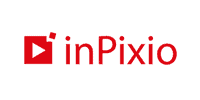 |
|
|
|
2
|
 |
|
|
|
3
|
 |
|
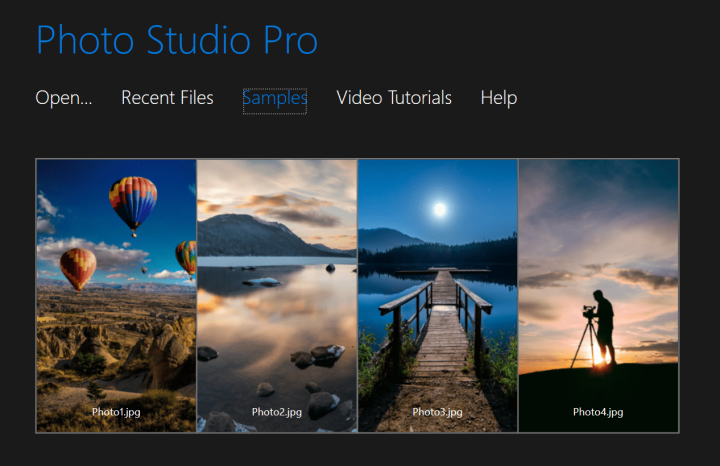
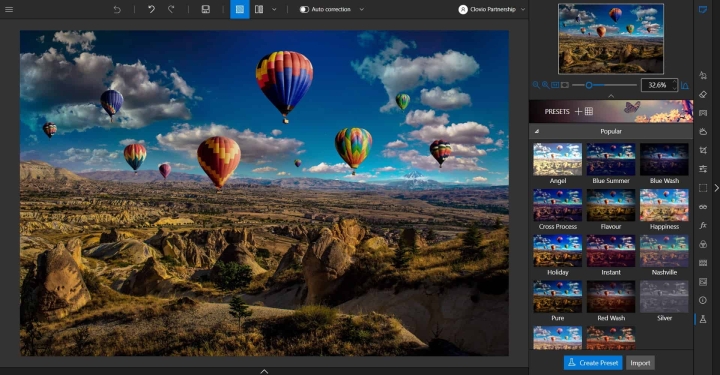
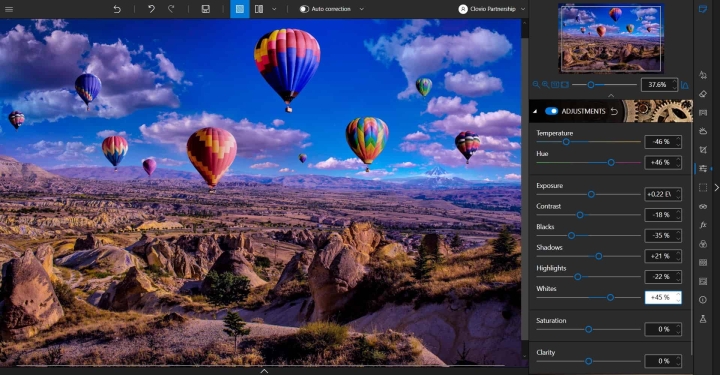
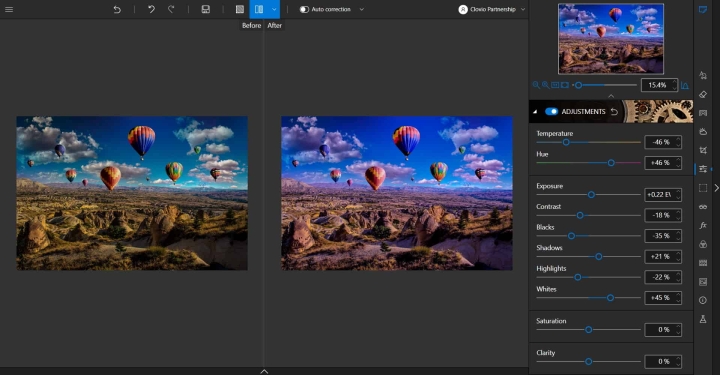
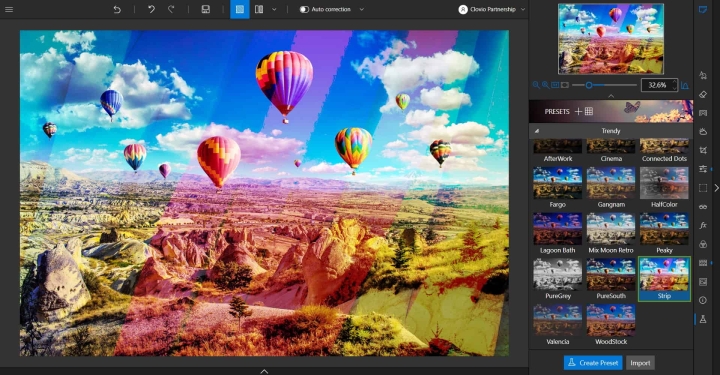
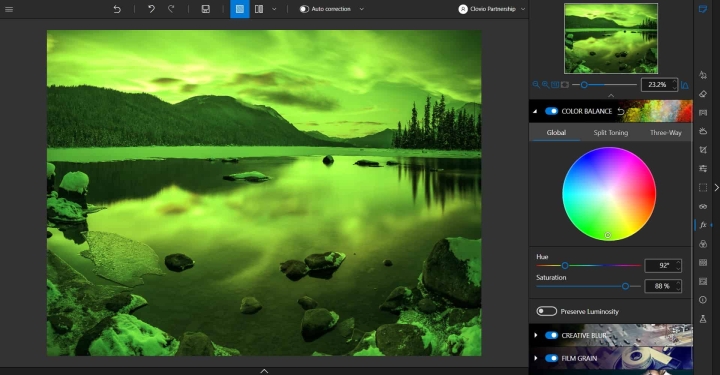
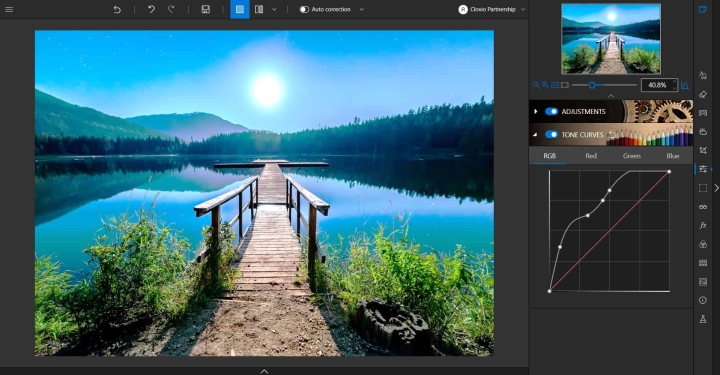
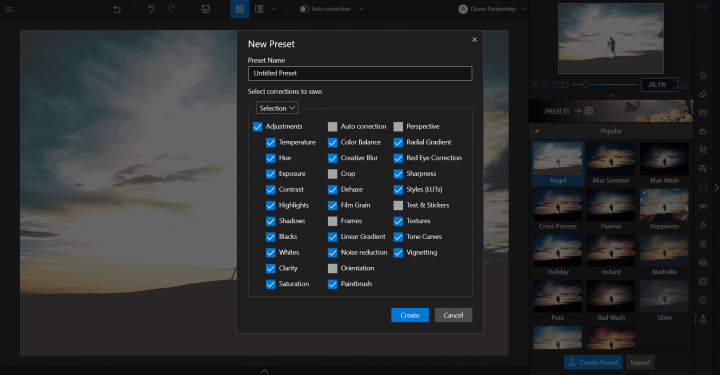
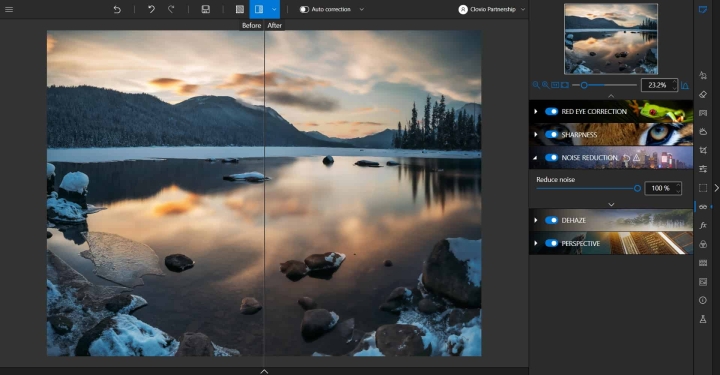
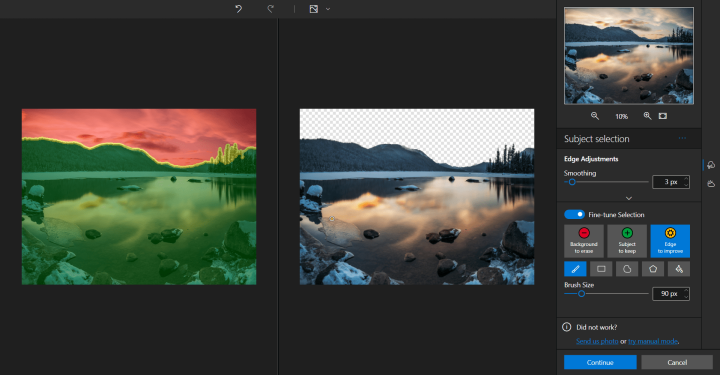
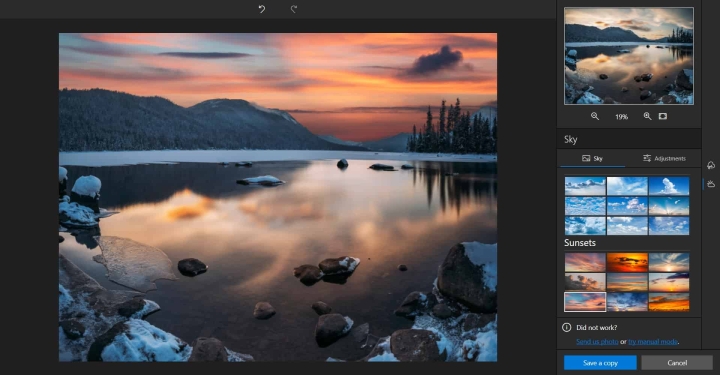
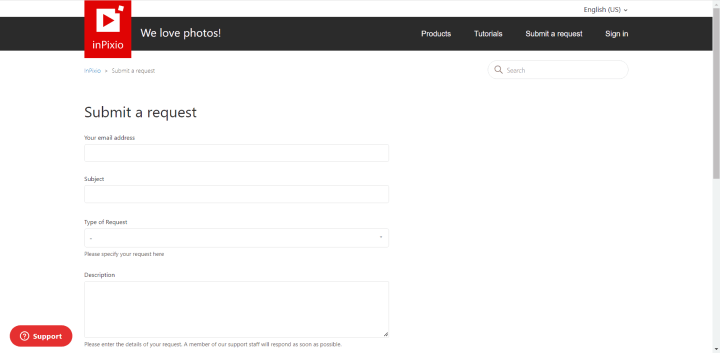
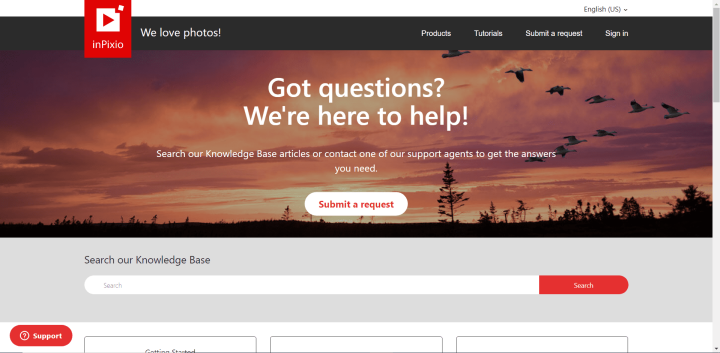
Share Your Review